Use link to sign in
Tip! If you are having trouble seeing detail on the screenshots below, try using Google Chrome browser (right click image and select 'Open image in new tab') or Firefox browser (right click image and select 'View Image')

Go to your membership databases to find your team:
Select the database for your team:
Go to Match results:
Find your match and go to PRE GAME to select your team:
On the PRE GAME screen, scroll to the bottom of the page to select your team officials:

You will need to have a coach assigned as an official before the system will allow you to select and save players. You should assign the following officials:
- Coach and Assistant Coach
- Team Manager
- Trainer
- Club Umpire (U8 - U10 Mixed, U12 Girls)
Once you have assigned officials for your game, you can assign the team

Under 'Autoselect Players' you can choose either all players registered to the team or players from the previous game.
If a player is not registered to your team, use the 'Manage this Display List' section to display available players. Eg. You can use the 'Show Players to this age group' option to limit the available players list. If you want to add a fill in player from a younger age group, you will need to use the 'Show all Club players' option. To add a player, use the green plus sign.
If a player is added by mistake, remove them from Selected Players using the red minus sign.
When you have selected all your players, type in the player jumper numbers and click SAVE.
To save you having to type in the player jumper numbers every week, you can set the default player numbers by click on TOOLS and selecting EDIT TEAM DEFAULT PLAYER NUMBER

One by one, select players, type in their number and click 'Assign Number'

When you have your players selected and saved, click the TEAM SHEET button

This will take you to your completed Team Sheet which you can print out. You can select to print at 92% which provides better alignment at the bottom for the signatures.